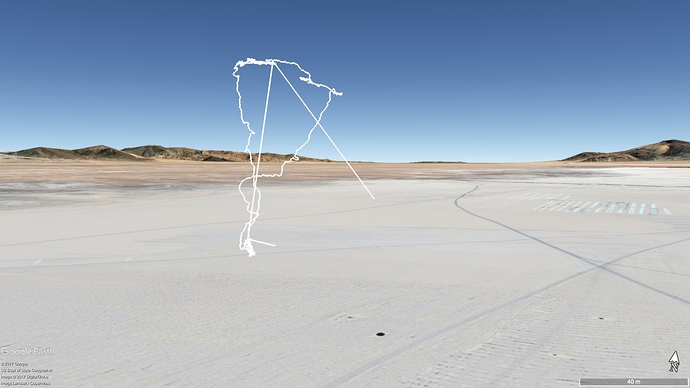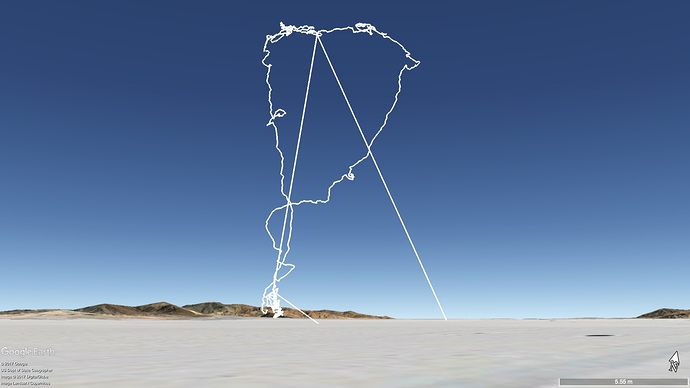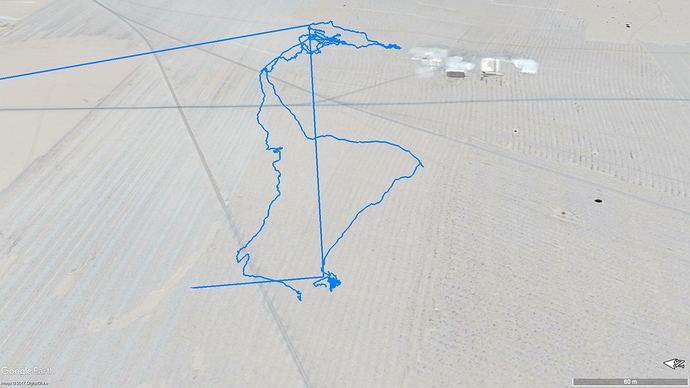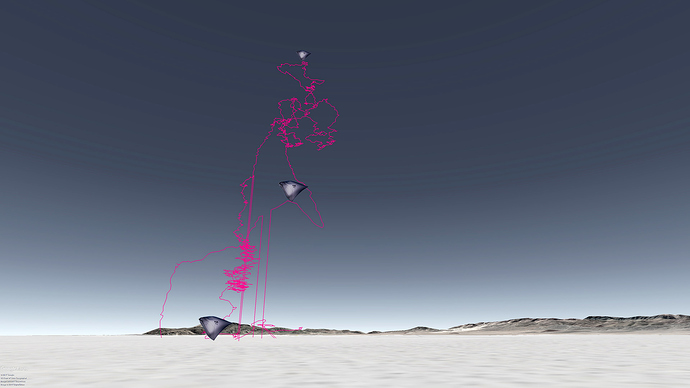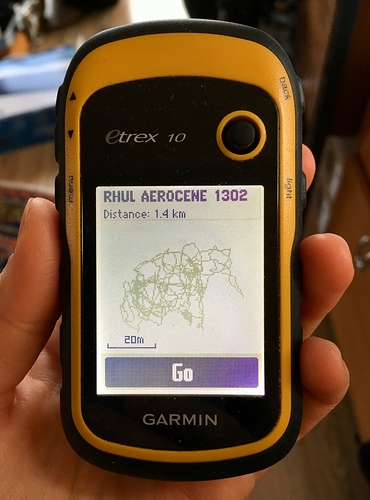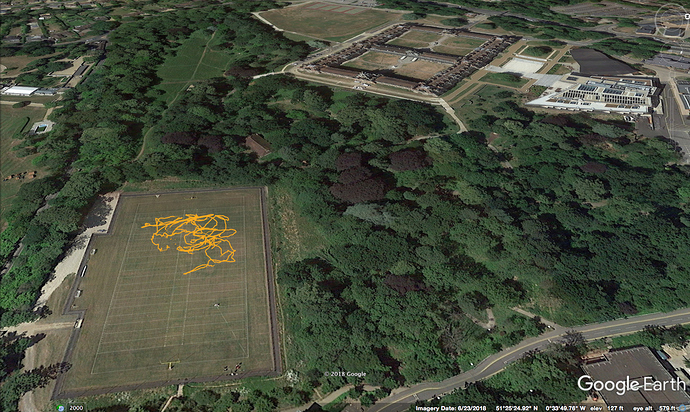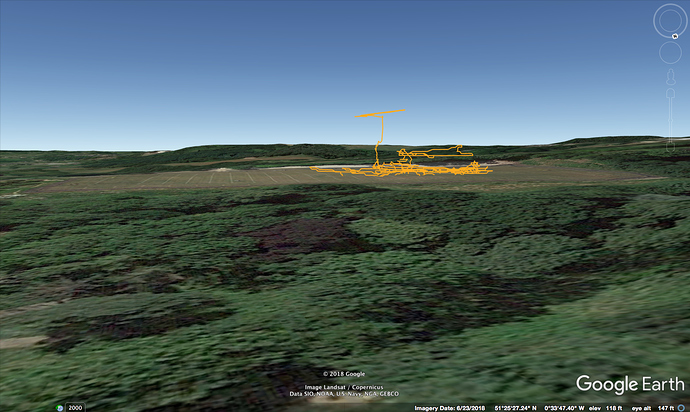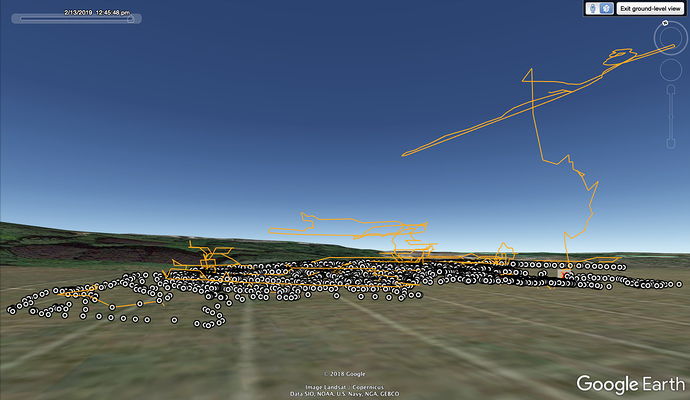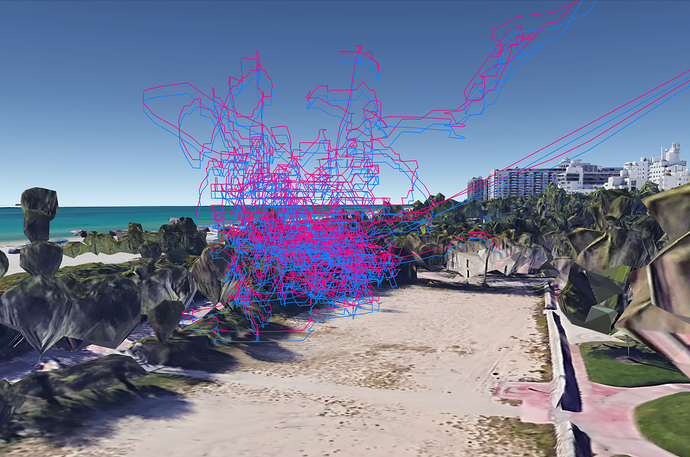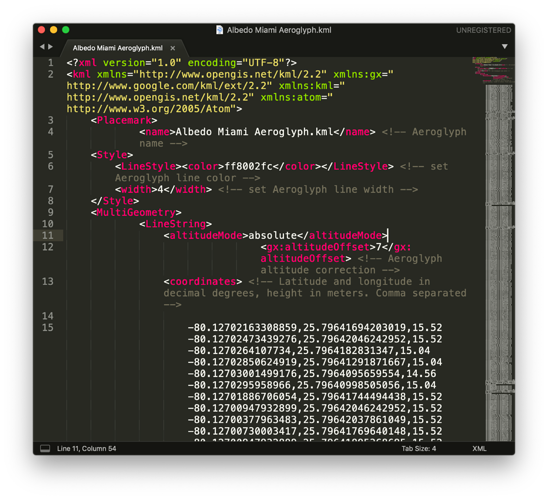Hi there!
As Tomas suggested, I am opening this thread to work on visualizing trajectory data from the Aerocene’s tracker.
The coordinates are stored in a weird format, here’s an example > -2336.5095, -6553.6714.
This format is actually the NMEA standard, which serves the purpose of communicating different marine electronics, for instance GPS and Radar information into a plotter. As per the NMEA standard fact sheet, coordinates are expressed in ddmm.mmmm, which is full degrees and minutes with decimals.
This is horrible for processing, since we have to achieve the following operations to convert to KML file’s more standard degrees and degree decimals. dd.dddd.
1- separate degrees > -23 from the above example
2- divide the remaining digits by 60 > 36.5095/60 = 0.608491666666667
3- Add this result to the degress > -23.608491666666667
It looks easy but accomplishing this for a batch of hundreds of GPS fixes is not that easy.
In my case, I am using Excel in spanish, I figured out the following formula:
=-(CONCATENAR(IZQUIERDA(A2;2)&"."&(DERECHA(A2;6)/60))/10000)
Now, once we have this values, we need to generate a CSV file (Save as Comma Separated Values) with just latitude and longitude information. Once this is done, we open the CSV file with a simple text or code editor, like Notepad, Text Edit or Sublime Text. From this file, just select all and copy. In order to edit the KML file, replace with your own coordinates information where relevant, close and save.
Regarding the sensor itself, and apart from the complex NMEA coordinates output, it separates the information into several files, which adds another step in order to join the GPS coordinates of a day of flight.
One other mistery I cannot understand, is that in order for the Salinas flight visualization to be accurate, I had to position first the longitude, and then latitude, otherwise it would display the wrong position.
This are some of the images I generated, in this case something interesting is the vertical line that goes from the balloon to the floor, that’s a sensor falling! The diagonal lines seem to be data inconsistencies.
I am also attaching a folder with all the data registered, so if anyone wants to give it a go at visualizing some of these flights > https://drive.google.com/drive/folders/0BxeRuoA9n2GlVEs3alJCT2V5RFU?usp=sharing
Hope we can all work collaboratively to improve this results! un abrazo